Alarms and Alerts Page
In addition to the Pepperdata predefined alarms, you can create custom alarms for any metric. You can configure any alarm’s threshold, including how long a metric’s value exceeds the threshold before firing the alarm, and enable alerts to be sent to you by pager or email.
The Alarms Settings tab shows all alarms in the system—predefined, custom alarms created from this page, and alarms created from charts, from the App Details page, and so on. (For details about creating alarms, see Create Alarms.) The displayed alarm status is near real-time, not historical. If you do not enable alerts (callout ⓑ), you can still determine if conditions exceeded an alarm’s threshold in the past by viewing the associated metrics for any time period.
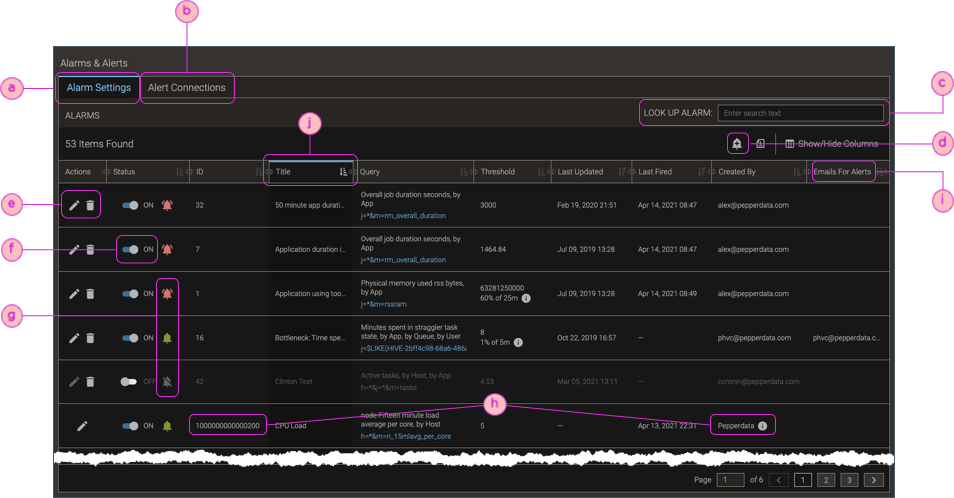
| ⓐ | Tab for managing alarms. |
| ⓑ | Tab for managing alerts through email or PagerDuty; see Receive Alert Notifications. |
| ⓒ | Search for a specific alarm.
|
| ⓓ | add_alert: Create a new alarm. Alarms can also be created from other pages, and even by using the Pepperdata REST API; see Create Alarms. |
| ⓔ | Controls to edit (edit) and delete (delete) the alarm; see Edit Alarms and Delete Alarms, respectively. |
| ⓕ | Toggle to disable/enable alarm; see Disable and Enable Alarms. |
| ⓖ | Status: red (notifications_active) is firing; green (notifications) is enabled; gray (notifications_off) is disabled. |
| ⓗ | (YARN-only) Predefined alarm: has an Id that begins with You can edit predefined alarms to change their thresholds and email addresses for alerts, but you cannot change the title or the alarm's metric. Nor can you delete predefined alarms. |
| ⓘ | Email address for associated alerts (alarm notifications); see Receive Alert Notifications via Email. |
| ⓙ | Title (name) of the alarm. For custom alarms, title are not necessarily unique. You can use the same title for as many alarms as you want. (The unique key is instead the ID.) For example, different users can create alarms with the same name because the alarms could mean different things, have different settings, and/or notify different teams. |
