Finding Your Applications
There are several paths for finding a given app (and its Id) for the purpose of showing its App Details page.
-
If you know its Id, you can enter it directly in the App Id field at the top of the Pepperdata page.
-
If you see it listed in a dashboard cluster view, an overview tile or table, or a custom table, you can click its linkified name/Id.
-
As described in this page’s procedure, you can search from the Applications Overview page to find apps of interest based on their characteristics: type, status, severity of recommendations, runtimes, and so on.
Procedure
-
Navigate to the Applications Overview: using the left-nav, select App Spotlight > Applications.
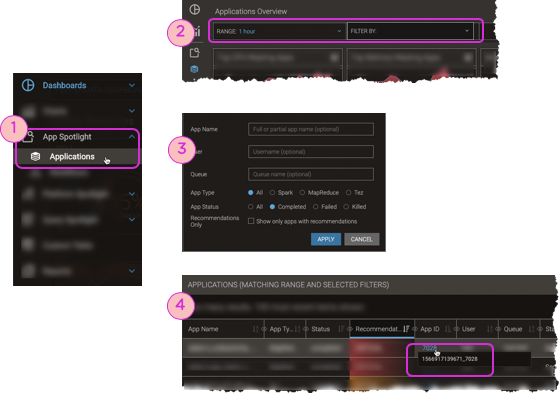
-
In the filter bar, click Select Filter. The Apps filter opens.
-
Enter as many search fields as you want, and click Apply.
-
If you leave all the fields blank, the result is all apps that ran during the selected time range. They might have started before the time range, or ended after the time range, but if they were running at any point during the time range, they are included in the results.
(To change the time range, click Range in the filter bar, make your selection, and click Apply.)
-
Multiple search criteria are ANDed together.
-
Search fields are not case sensitive; searches for “alex”, “Alex”, and “aLEx” return the same results.
-
Entries are plaintext; do not use operators.
-
-
In the resulting table, mouse over the short ID to find the complete App ID, or click the App ID link to go directly to its App Details Page.
