Configure Labels (Kubernetes)
Pepperdata uses labels as abstractions for attributes—workflows, queues, and users—of the applications that you run. To assign or change which labels Pepperdata uses to associate workflows, queues and users with applications, use the Pepperdata dashboard’s Cluster Config option for the given cluster.
Prerequisites
-
You must have group administrator privileges in order to configure labels (assign or change which labels are associated with which worklfows, queues, and users).
-
Before you can configure the labels, they must be added as Spark properties to all Pepperdata-monitored Spark applications; see Assigning Workflow Ids for Grouping and Chargeback Reporting (or the comparable page for a Supervisor version other than the latest) and Assigning Kubernetes Queues and User Ids for Grouping and Chargeback Reporting (or the comparable page for a Supervisor version other than the latest).
Procedure
-
On the dashboard navigation bar, click the gear icon () and select Cluster Config.
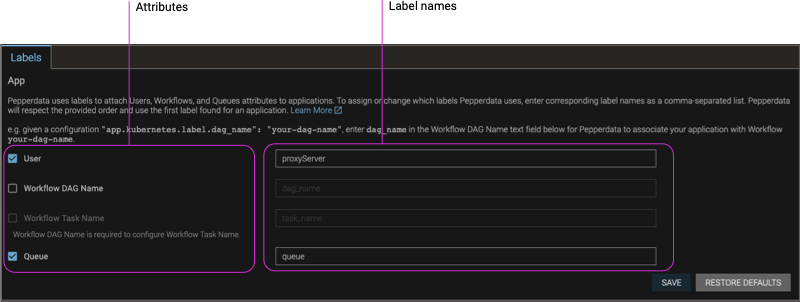
-
In the Labels tab, select an attribute—User, Workflow DAG Name, Workflow Task Name (enabled when you select Workflow DAG Name), or Queue—that you want to associate with a label, enter the corresponding label names as a comma-separated list, and click Save.
Examples
-
Given a configuration
app.kubernetes.label.dag_name: your-dag-name, you’d select the Workflow DAG Name attribute, and enterdag_nameas the label name, which Pepperdata will associate with your application’s workflow,your-dag-name. -
Similarly, given a queue configured as
"spark.kubernetes.executor.label.queue": "Queue-A", select the Queue attribute, and enterqueueas the label name, which Pepperdata will associate with the application queue,Queue-A. -
Likewise, for a user configured as
"spark.kubernetes.executor.label.user": "User-A", select the User attribute, and enteruseras the label name, which Pepperdata will associate with the application user,User-A.
-
-
(Optional) To reset the labels to their default values, click Restore Defaults.
-
(Optional) To remove the association of the attribute (User, Workflow DAG Name, Workflow Task Name, or Queue) to the label, deselect the attribute (clear its checkbox).
When you disable an attribute, you prevent Pepperdata from associating any applications with that attribute, which results in the dashboard displays showing “N/A” or missing data for that attribute.
For example, if you disable the User attribute, and then navigate to the Platform Spotlight > Users Overview page, a popup appears with a direct link back to the Labels configuration tab, where you can add the association needed for the Users data. If you cancel (instead of adding the association), there will be no user data in the Platform Spotlight > Users Overview page.
